Getting Started
Follow below simple steps below to learn how to optimize and use the AffiLinks plugin to grow your affiliate earnings.
Download the Free AffiLinks Plugin zip Download the Free AffiLinks Plugin zip
Click on https://wordpress.org/plugins/affilinks/ and download the free plugin zip.
Top ↑Install Affilinks Plugin Install Affilinks Plugin
After downloading the zip you can simply install it on your website.
- Go to
Plugins > Add New - Click on
Upload Pluginbutton - Select the affilinks.zip file
- And, Click on the
Install Nowbutton
Refer to the below image:
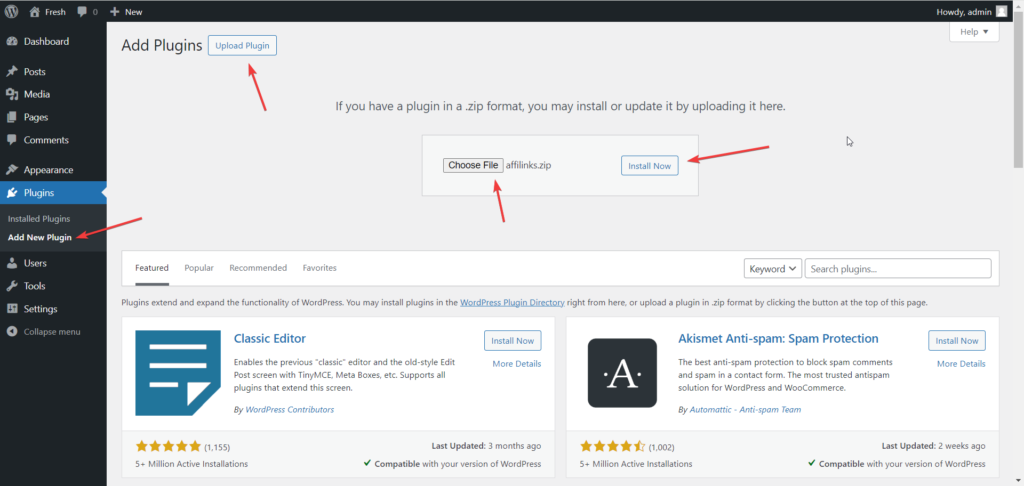
Activate Plugin Activate Plugin
After installing the plugin, You’ll see the activate plugin page something as below:

Just, Click on the Activate Plugin button.
After activating the plugin, you will see the AffiLinks menu in the sidebar below:
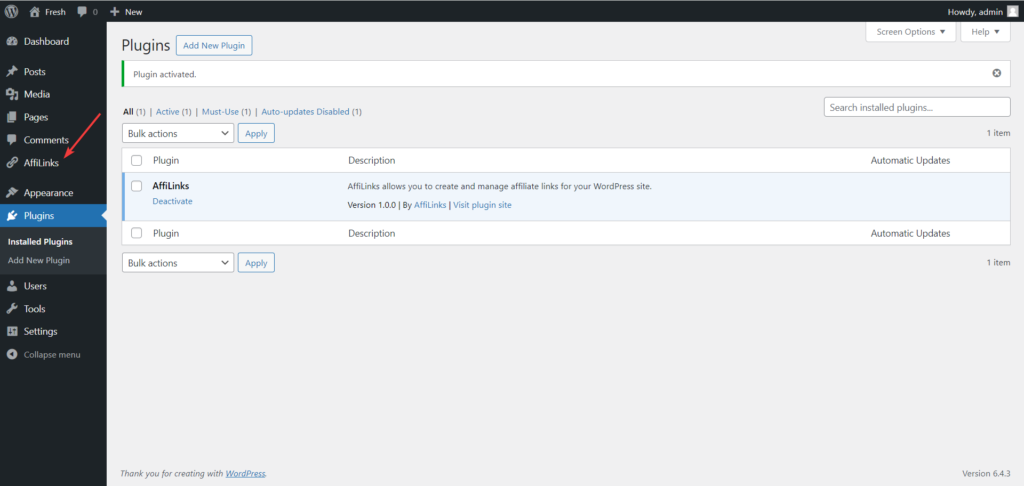
How to use the AffiLinks plugin? How to use the AffiLinks plugin?
You can organize your Affiliate links with Brands, Links, and Assets.
- Brands – You can add the brands.
- Links – With links you can add multiple affiliate links to a single brand.
- Assets – Similar as the links, you can add multiple assets for the single brand.
Step 1: Brands Step 1: Brands
With brands, you can add all the brands on which you promoting their diff. products.
To add the Brand:
- Click on
All Brands - Click on
Add Brand
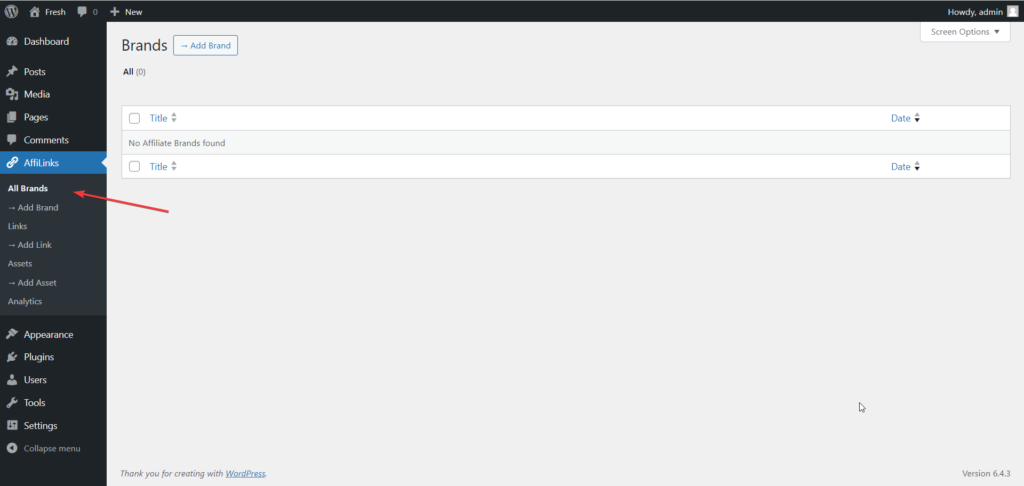
You’ll see the Add New Brand page as below:
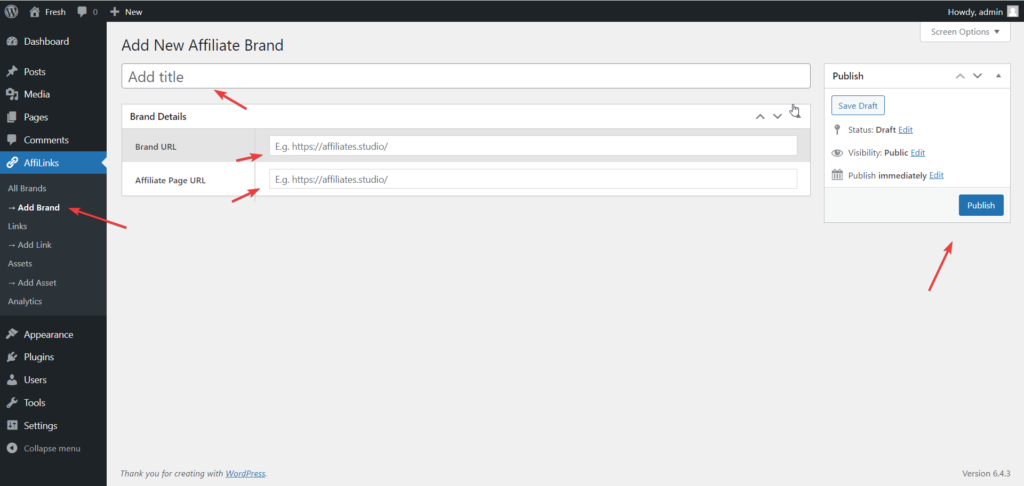
Here, You can enter the brand name and their home page and affiliate page links for your reference.
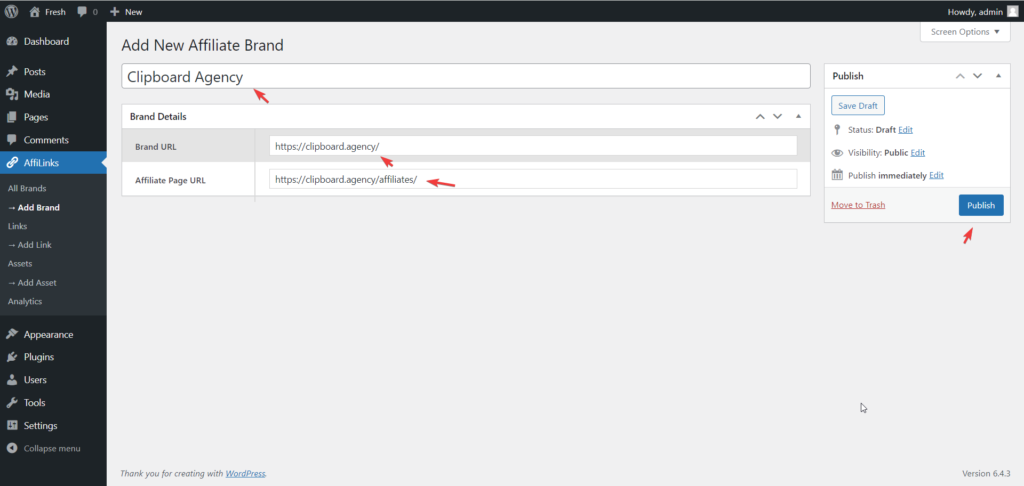
Here, Added the one of the brand with their home page and the affiliate page.
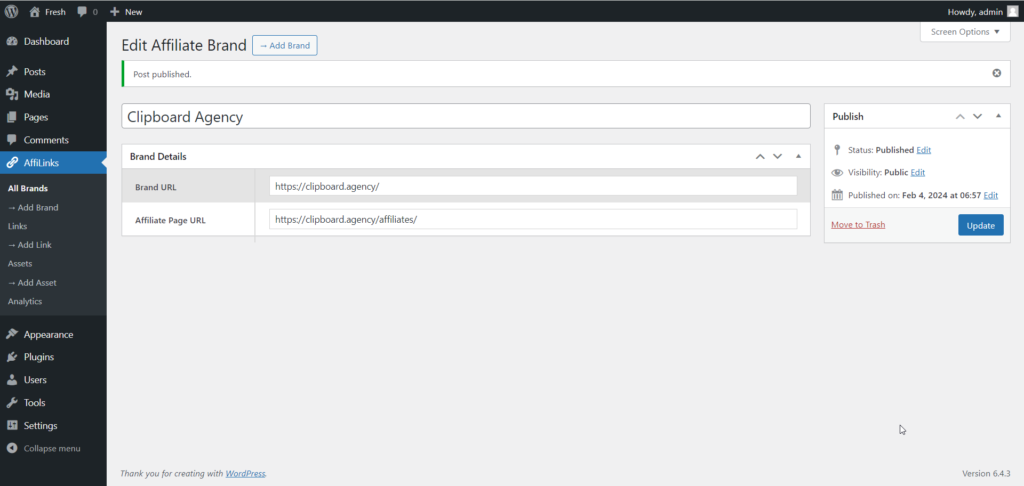
You can see all the brands in the All Brands page as:
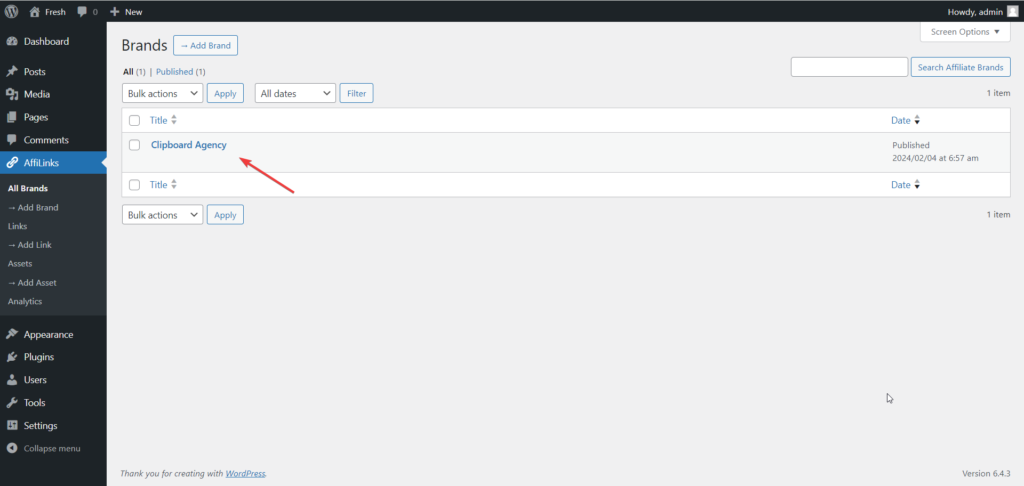
Step 2: Links Step 2: Links
After adding the brand, You can add that brand affiliate links.
You can add multiple affiliate links if you want.
To add the new affiliate link:
- Click on
Links - Click on
Add New Link
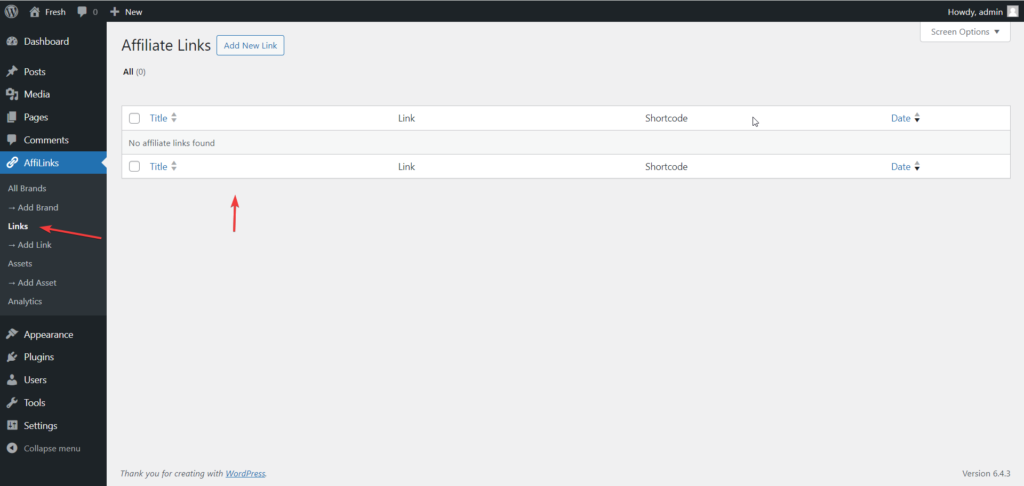
You will see the add new affiliate link page as below:
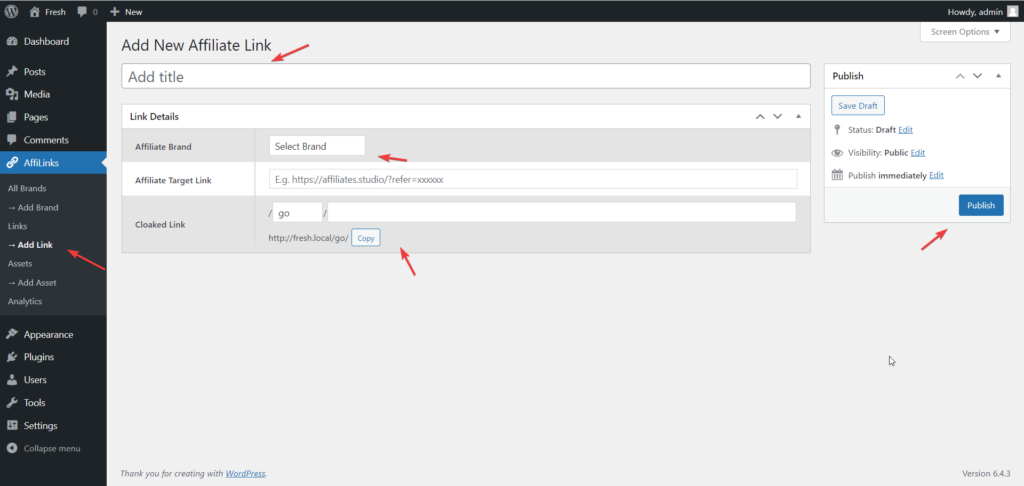
Here, Added the affiliate link, with the clocked link as needed.
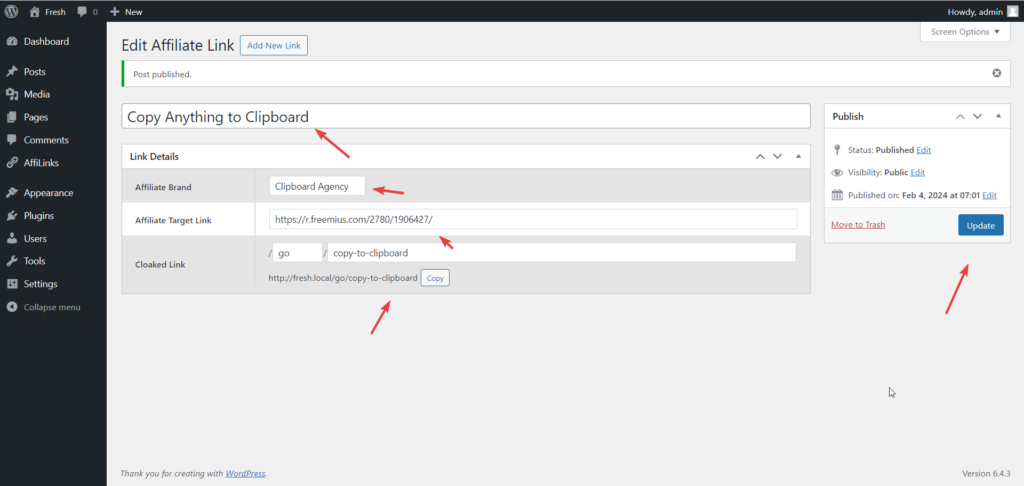
Step 3: Add Links in Content Step 3: Add Links in Content
After creating the clocked link for the affiliate link you can use it into the page/post/custom post type content.
E.g. Below is the new page created with title “Affilinks“

We can add the:
- Clocked affiliate link
- Or, shortcode as well
E.g. Here, From the Links page we see the link and shortcode as well.

Here, I copied the clocked link and added into the page content as below:
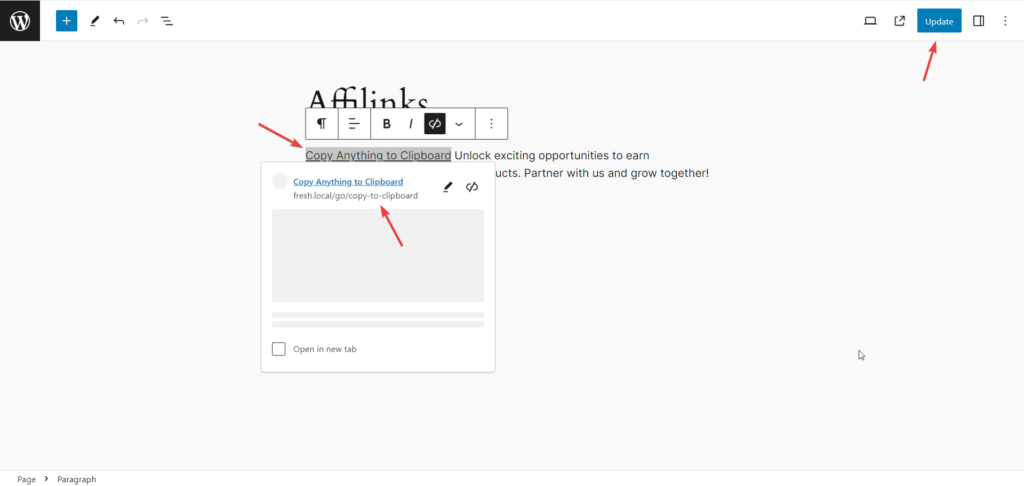
Now, On visiting to the page, As admin or logged in user, I see the page as below:
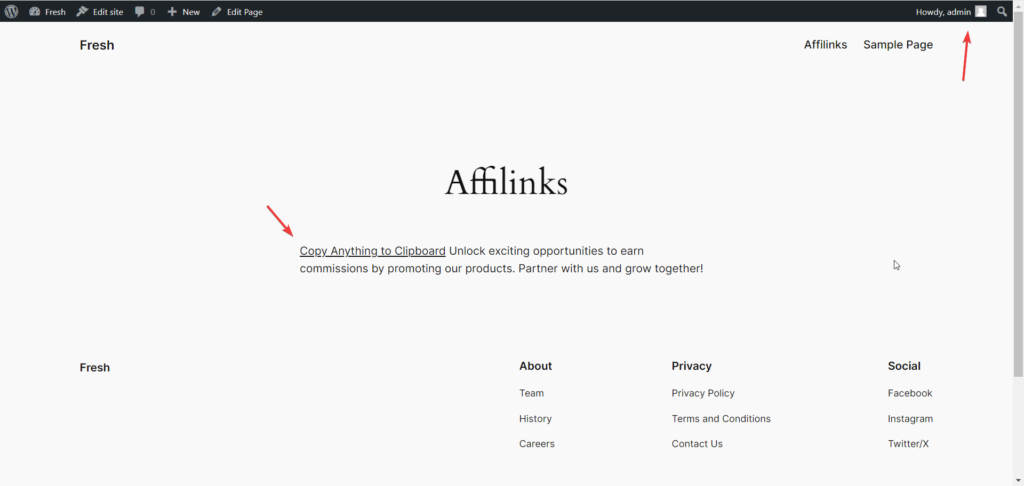
When user click on the link then it redirected to the affiliate link.
Top ↑Analytics and Statistics Analytics and Statistics
We provide an amazing affiliate analytics which track the impressions, clicks and ctr of your affiliate links.
You can see the analytics from AffiLinks > Analytics page.
NOTE: By default, we don’t track the logged-in users. You can visit the page as end user then you see the analytics on the page.
E.g. After installing plugin, creating brand, affiliate link, creating page and adding the clocked link into the page, when I visit to the Analytics page then I see the screen something as below:

Here, We don’t see any analytics.
Becuase, After creating the above page “Affilinks” I visited to the page with logged in user.
So, The analytics not track the logged in users stats.
To see the statistics, you need to visit the page as non logged in user.
E.g. I visited the above page as non logged-in user with Chrome browser Incognito mode:
(You can use any browser or different device where you are not logged in.)
After visiting to the page I see the same content as before:
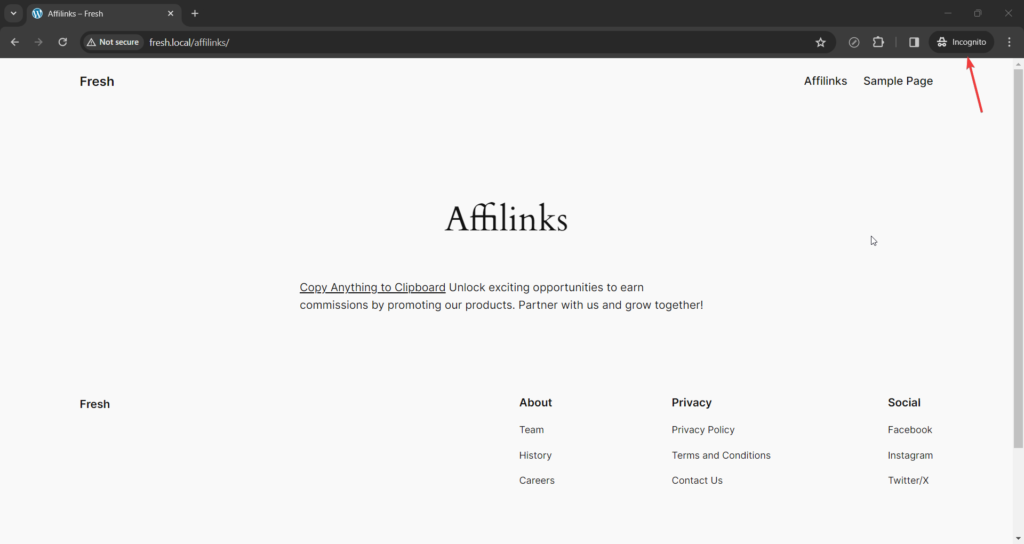
But, Now, After refreshing the analytics page, I see the stats.
See below short video:
You can see the one impression is tracked.
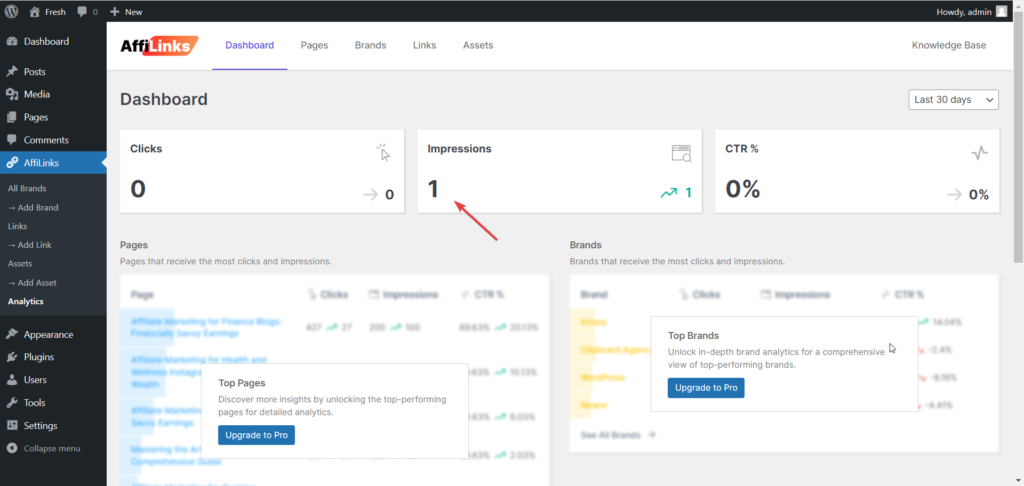
Now, I visited again to the same page and I another impression tracked as below:
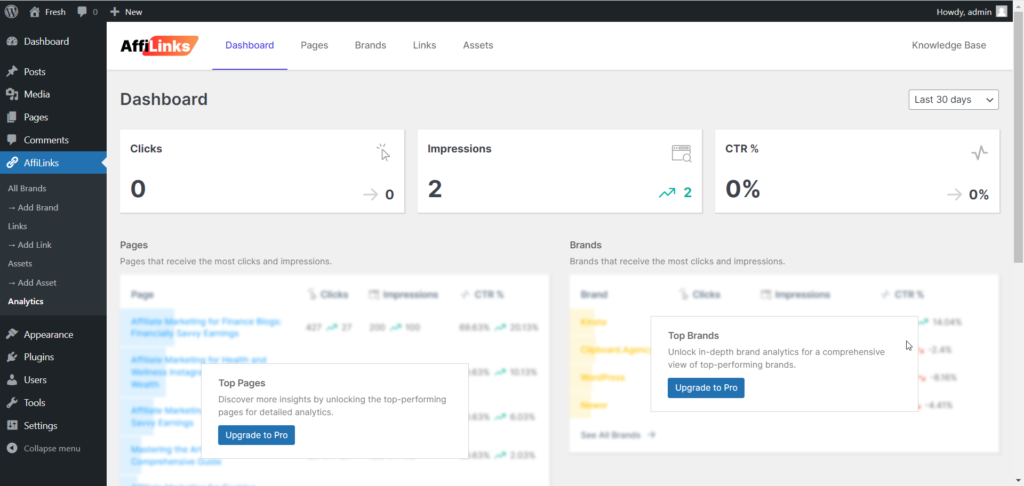
Now, I clicked on the Affiliate link and I see that click is counted as well in the Analytics screen as:
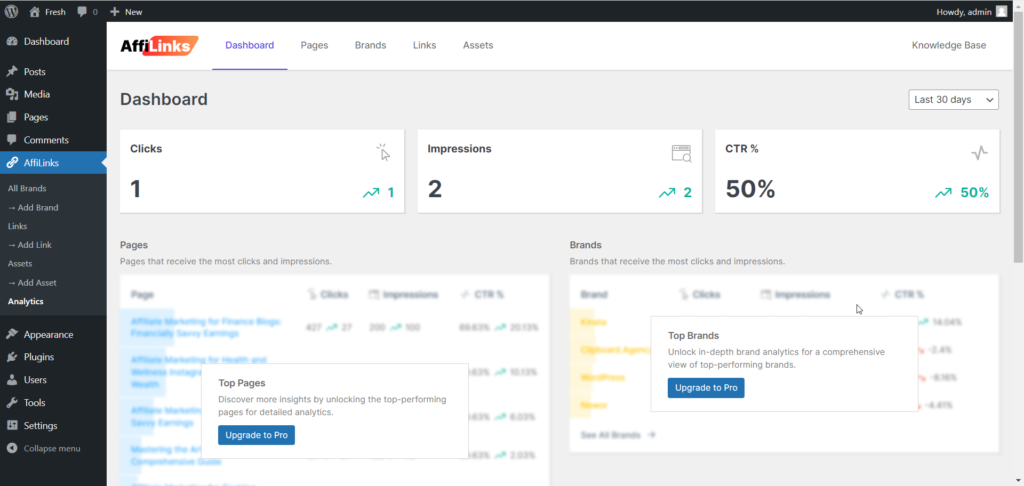
Here, We see the 2 impressions with 1 click.
